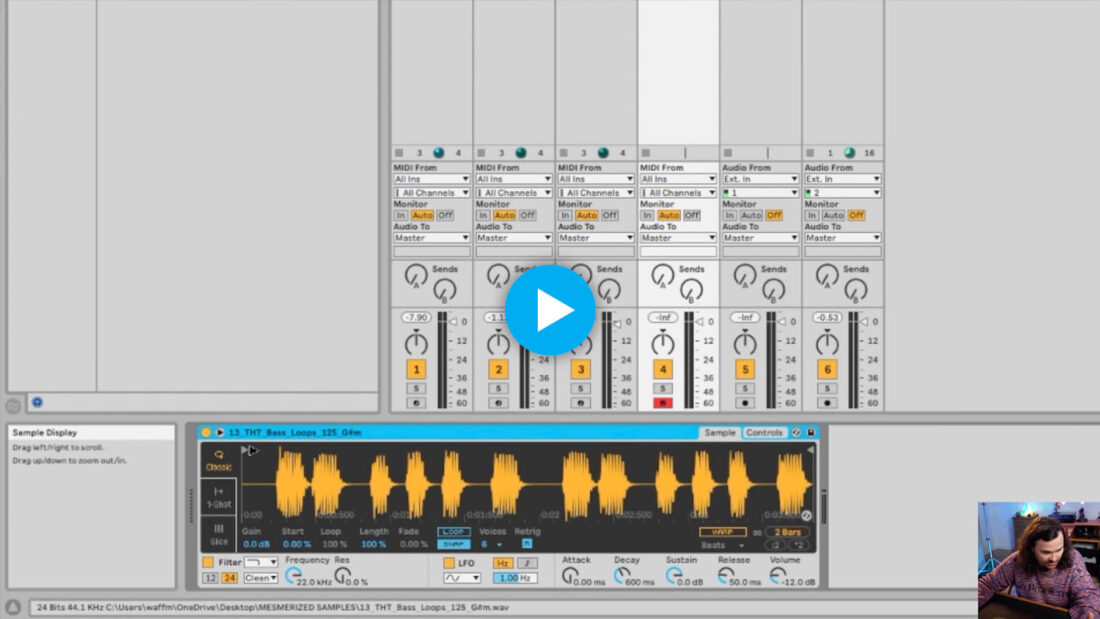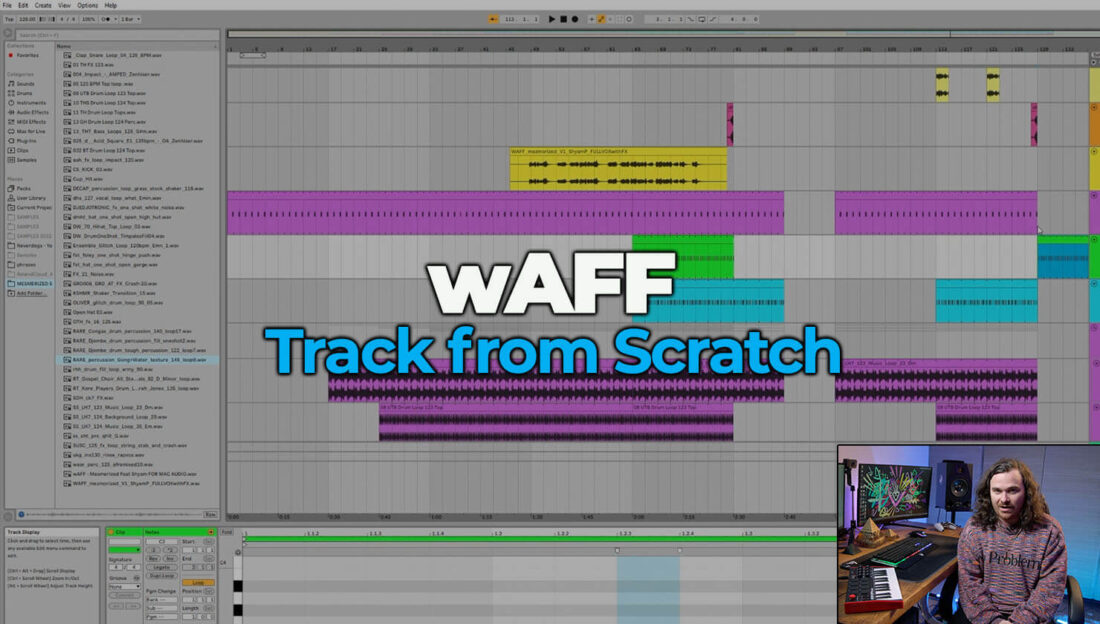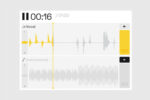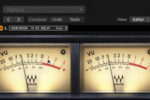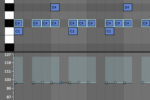Ableton Simpler: 7 Tips for Getting Started
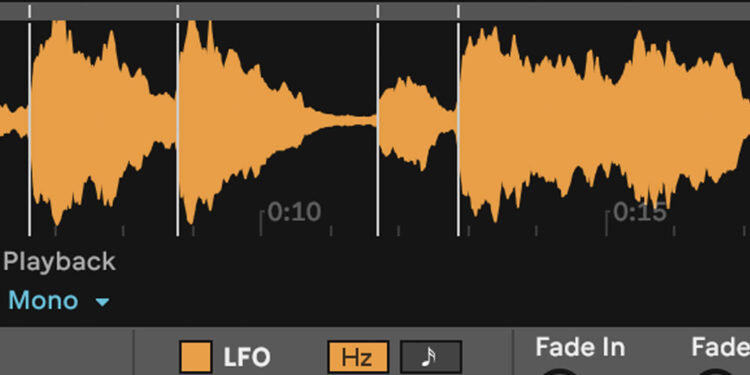
Ableton Simpler is a stripped back and streamlined version of Sampler, Ableton’s native all-singing-all-dancing sampler device. Learn how to get the best out of this vital tool in your production process.
It’s no secret that Ableton Live is packed full of versatile and powerful devices for producers of all styles and technical abilities, but one of these devices in particular keeps cropping up as an absolute necessity in many people’s workflow.
The humble Ableton Simpler device is a stripped back and streamlined version of Sampler, Ableton’s native all-singing-all-dancing sampler device, and it’s even included with Ableton Live Intro. Despite this, Simpler packs a bunch of features that are missing from its big brother.
In this free excerpt taken from his FaderPro Track from Scratch course, wAFF demonstrates how easy it is to get started with Ableton Simpler. By default, when you drag an audio file onto a MIDI Track’s device viewer, Ableton will automatically load the file into a new instance of Simpler so you can get straight to manipulating your sample and playing it chromatically.
In this article, we’ll dig a little deeper into Ableton Simpler and some of the most useful features and functionality for getting up and running with the versatile little device.
Adjust sample start and end points
In the clip above, wAFF briefly demonstrates how intuitive it is to start adjusting your sample’s playback position and length using the Start and End point markers.
In addition to this method, you can also use the Start and Length controls to adjust the same parameters. One advantage of using the Start and Length controls is that they can be automated or modulated using external modulators such as the LFO or Shaper Max4Live Devices.

Loop samples
Toggling Ableton Simpler’s Loop mode enables you to play back your samples as loops. This opens up a whole host of possibilities, including creating buzzing melodic elements out of tiny fragments of audio, or creating rhythms and risers that speed up exponentially, a technique that has become commonplace in tech house in recent years.
In order to achieve the latter technique, we’ll again use automation or modulation to gradually decrease the sample Length, converting a rhythmic section of a sample into a miniscule grain of repeating audio. For a smoother effect, toggle Snap off underneath the Loop button.
Convert chords to pads
Using the Loop function above, we can quickly turn a short tonal sound such as a stab or chord into a sustained pad sound. With Loop mode still switched on and Snap mode switched off, adjust the loop Start and End points until you have isolated the particular section of your sample that you want to loop.
When playing your sample back, you will now likely hear a clicking as the loop cycles. To solve this, increase the Fade amount until the clicking subsides. If necessary, you can also reduce the Loop amount to further smoothen out your loop. You can now play your staccato sound back chromatically as a legato sound, even playing in chords.
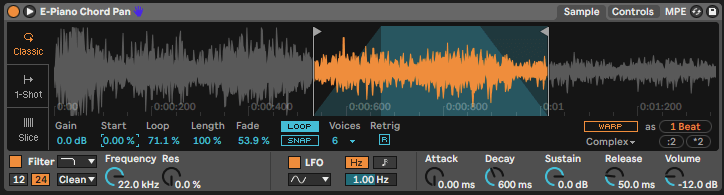
Add a pitch envelope to anything
Working with audio certainly has its benefits, it can be less CPU intensive and easier to see what’s happening in your project. But let’s say you want to apply a pitch envelope to a repeating element within your track, Simpler can do this with just a few clicks. We’re going to turn a long 808 kick into a bass drop using Simpler’s Pitch Envelope functionality.
First, open Simpler’s Controls tab, then switch the envelope mode to the Pitch Envelope Display. You can now dial in your Pitch Envelope Amount and ADSR within that window to achieve the desired sound.
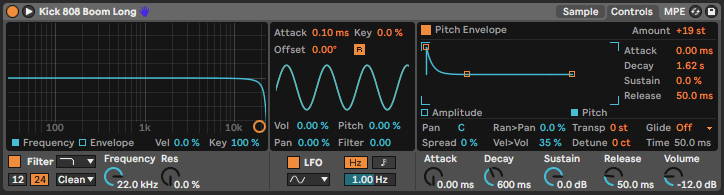
Top Tip: Applying a positive or negative pitch envelope to vocal samples can create some really unique sounds, as listeners recognise the timbre of the human voice to be familiar, but not the pitch modulation.
Add Variation with a random LFO
Ableton Simpler’s inbuilt LFO section makes it easier than ever to randomly modulate Volume, Pan, Pitch and Filter Cutoff. While in the Controls tab, select Sample and Hold from the LFO shape drop down menu, turn off Retrigger with the R icon, and increase the depth of the modulation for each of the parameters you want to add variation to. You can then adjust the LFO’s Modulation Rate to taste.
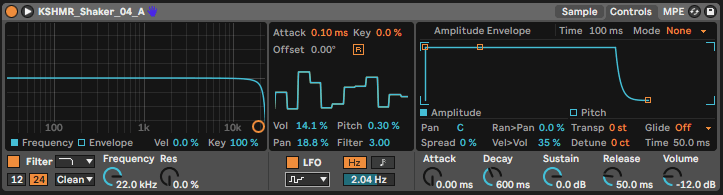
Simple slicing
Perhaps the most slept-on feature of Simpler, is its Slice Mode. Classic Mode lets you control your sample’s ADSR in the traditional way, and 1-Shot Mode lets you trigger your sample with Fade In and Fade Out controls, both hugely useful with shorter samples. For longer samples with several hits, though, Slice Mode feels like a serious cheat code.
Load a drum loop or break into Simpler, then enter Slice Mode using by clicking on the Slice tab on the left of Simpler’s GUI. Ableton Simpler will automatically detect the transients within your loop, slicing at that point allowing you to play back each hit along your keyboard.
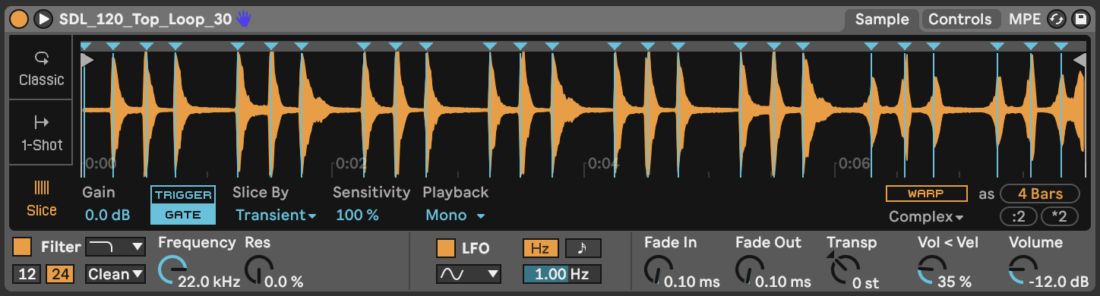
You can opt instead to slice by a particular beat division if your drum loop is the same tempo as your project, or if you’re working with non-rhythmic samples. Alternatively, you can enter Manual Mode then double click in the gray bar along the top of the Sample Display window to enter slice points. This is a useful mode for sampling vocals where the sample doesn’t contain much transient information.
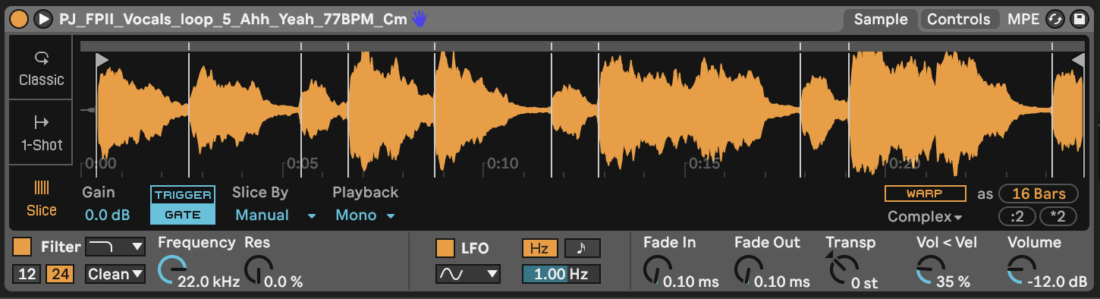
Warp to make the sample work
Ableton is famed in-part for its market leading warping capabilities, but did you know that you can warp right within Simpler? With a sample loaded, click the Warp button at the bottom right of the Sample Display window. A beat grid will appear behind the sample waveform, and you can now use any of Ableton’s warp algorithms to stretch or shrink your sample into a particular beat division.
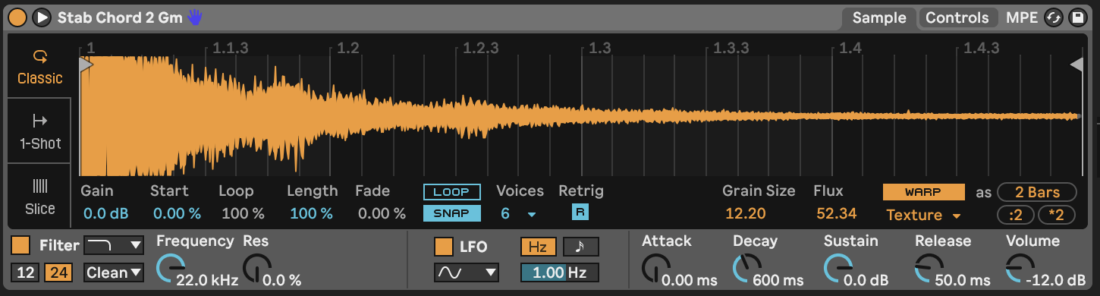
This feature, along with the Slicing mode before it are two of the core reasons that many producers opt for Simpler over Sampler, and even over other third party sampling plugins that are often missing the features and workflow that make Ableton Simpler so powerful.
What’s next?
See how Tech House DJ and Producer wAFF utilises Simpler as he recreates the title track from his 2022 EP Mesmerized.